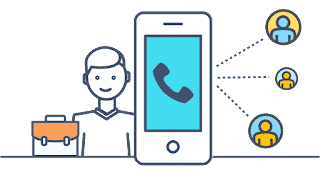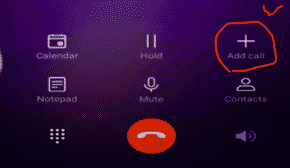In this article, we will tell you how to make a conference call on smart android and ios mobile phones.Conference call is a system that allows us to meet more than one person live at the same time. Normally, in conversations, there is 1-1, ie, one-to-one conversation, while if you make a conference speech, 4 people can speak at the same time . So, how to make conference speech on smart phones, now let’s tell about the pictures in the form of items.
You can make phone calls with more than one person at the same time with your smart phones. Android, iPhone and Windows Phone smartphones support the conference feature. Telenor, Vodafone and Avea operators support conference calls. Jazz and Zong support calling 5 people at the same time and Telenor supporting 6 people at the same time. You can increase this number by calling 5 people in the people you are calling.
What are Conference Call Errors and Solutions?
How to make a conference call? -conference call settings in android
- Firstly Call the person you want to call.
- 2. After the first person you called has opened the phone, come to the call screen and touch the Add Contact / Add Call
 button.
button.
- 3. Select the name of the person you want to add to the conference and
 tap the call button.
tap the call button. - 4. After the person you are calling has opened the phone, tap the Merge calls
 join ( add to conference) button to add it to the conference call .
join ( add to conference) button to add it to the conference call .
- 5. Add the other people you want to invite to the conference in the same way. (Do steps 2-3-4.)
How to Make a Conference Call on iOS iPhone Devices?
- Below are the steps you need to follow to make conference calls on iOS devices.
- To make a conference call on the iPhone , similar steps are required. First call any person you want to have a conference call with.
- For the second call you want to add, press the “add call” button on the screen and call the number you want to add.
- After the call is answered, the “Conference” button becomes active and you can switch to the conference call by pressing this button.