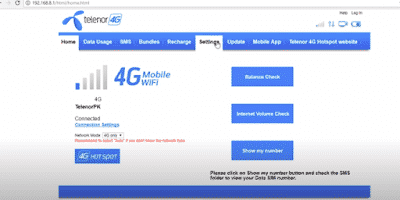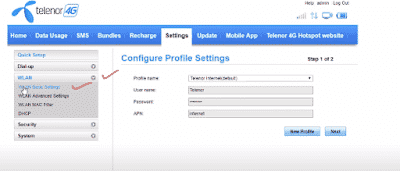Do you have a Telenor USB Wingle or Bolt + device and would like to change its Wi-Fi password? In this article, you will learn how you can do this easily with some simple steps. If you have left little data on your device and want to prevent them from using the Internet, then you can change the password for everyone instead of not using your device’s Internet. The reset option resets your Telenor 4G device settings to their original state. Resetting the default settings will also remove custom settings, including personal passwords and Wi-Fi settings. The Reset Device option brings the device back to its original state, which means your device is new and you can reset the settings to your liking. Many people do not know how to reset or change the password Telenor 4G device. Resetting a Telenor 4G device is a very simple task. There are two ways to reset your Telenor 4G device. If you know your admin password, you can just log in to the user control page. You can change your password or reset your Telenor 4G device with device settings. The second option is called Hard Reset. You can reset the Telenor 4G device with your device option. Want to learn more about resetting the Telenor 4G device? See details below for more information.
Telenor Mobile Broadband Service is the perfect package for your internet access. You can use high-speed internet connectivity without any hindrance. The Telenor 4G device is a major source of Internet connectivity. You can take it around the world with a Telenor 4G device. These devices are very easy to use, all you have to do is connect your device to your laptop and start searching the world.
How to Change or Reset your Telenor Wifi Device
- Open any internet browser Type 192.168.8.1/ Click on search.
- Now open telenor official page
- Many options show on your screen just click on the settings
- Now enter your username and password after showing up in the popup login.
- Type
- User Name: Admin
- Password: Admin
- Now Click on the Login button.
- After open, all settings now click on WLAN after WLAN Basic settings.
- Now show your Device Main Settings you can change your device name and password just click on the first box SSID: Enter the name after a click on the third box enter a new password and click on apply button.
- Now successfully change your password and name.
Second Method to Reset your Telenor Wifi Device
First Telenor Wingle USB Device
- First of all Open the back cover of your wingle device.
- You can now see or find the Reset Options button there.
- After that just press the reset button for 5 to 10 seconds until all the lights are turned off.
- Your device will restart automatically once it has been reset and you can use your device now.
- Now your Password name old default setting.
Reset Telenor 4G Mifi Device
- Just Open the back cover of your Mifi device.
- You can now see or find the Reset Options button there.
- After that just press the reset button for 5 to 10 seconds until all the lights are turned off.
- after on your device.
- Now your Password name old default setting.