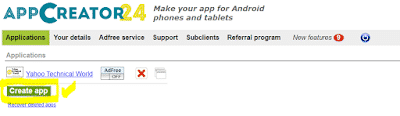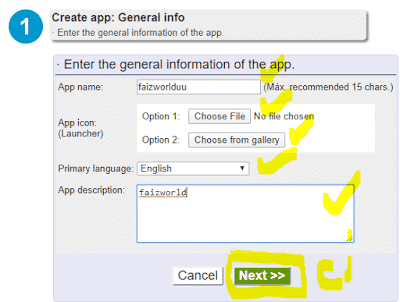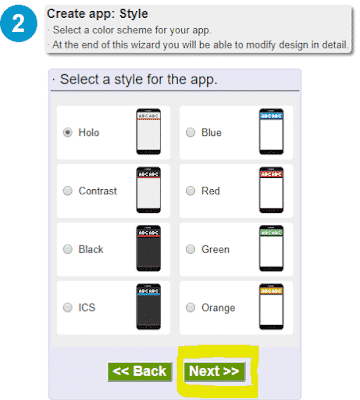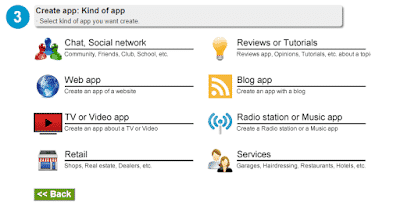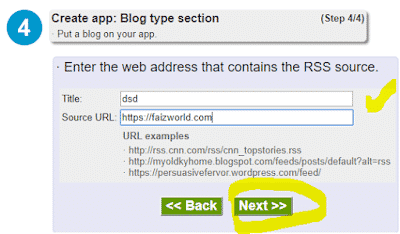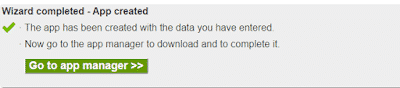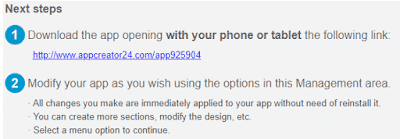How Create Free Mobile App For Android in English Hindi Urdu
 |
| Create Free Mobile App For Android |
How to Make free Mobile App? Is Article mein aj hum apko bate ge how to create an android app without coding for free ap kaise without coding free mein mobile app banna sakte hain Agr apka bi koi blog hai ya ap apni khud ki app banna chahte hain apny blog ka liye ya kisi bi tarha ki app ap bana sakte hai wo bi kuch minutes mein agr ap apni app bana chahte hai tu is article ko complete read karna ho ga. is Article mein hum apko English mein Aur Hindi Urdu mein bi bate gye agr apko english mein parhna hai tu upr english mein nechy Hindi urdu mein apko complete method batya gaa hain with screen shots free app bane ka.android app maker software free download.
How to create a Free App In Hindi Urdu?
create free android app online without coding
- subse phyle apko is mobile app builder AppCreator24.com site par jana ho ga aur apna account create karan hona ga
- is ka bad apne apna account bana hai apko sign up karna hai
- apna name,conutry,email aur password dena hai.
- jub ap ye sub de gye tu apki email par verification code aye ga
- apne apni email ko verify karna hai.
- jasy ap email ko verify kare gye apne
- ab sign in karne lena hai
- apka samne kuch asa page open ho ga.apne create app par click karna hai.
- is bad apka smne asa page aye ga apne idr apni app ka name
- aur App description: Aur language select kare leni hai aur app ka icon bi upload karna hai
- Ab next par click karna hai.
- Ab ek new page open ho ga
- Ab apne apni app ka Design color select karna hai
- Aur Design select karne ka bad next par click karna hai.
- main is mein apko blog ki app bana kare dekha rha ho agr ap kisi aur traha ki bana chahte hai tu ap us category ko select kare.
- Apne blog ka titleaur url dey aur next par click kare de
- Ap ki App ready ho gi apki app ban gi hai
- ap ka pass asa page open ho apn go to app manger par click karan hai
- jase he ap go to manger par click kare ge apka samne apki app ki url link ay jye gi
- ap app ko download kare ka check kare sakte hai
- aur is app ko playstore par publish ni karwa sakte hai.
- is link ko share kare ka apni app par bina playstore par publish keye ap admob ki ads bi lga sakte hai.
- Friends Ap is app mein changes bi kare sakte hai sub kuch change ho sakta hai
- agr app is mein changes karna chahte hai tu
- apko side bar mein kuch options milte hai
- jin mein General info Sections Offices Products Send notifications Conversations Ads Statistics hai
- Ap gerneral info mein jya kare app ki information ko change kare sakte hai
- is ka alwa design wagar sections bana sakte hai.
How to Make an Android App for Free in english?
how to create an app for free and make money? In the previous topic we have seen that one of the most available ways to make money online is by creating an application for mobiles (app) and gain many users that use it. In this topic we will see how to create this app.
best free app builder AppCreator24.com allows to create many different types of apps but we need to create an app that is interesting to the greatest number of people possible and, at the same time, these users visit the app frequently. (So ads shown in the app will be seen more times and therefore you will make more money).
We recommend you to create an app where users can communicate with other users. This offers itself a dynamic content (which changes frequently) and causes users to access very often to see updates and actions of other users. The goal is to create a community of users (social network).
Create an app of this kind with AppCreator24.com is very fast, but before we begin, we have to know which will be the theme of our app.
There are infinite themes. We put here merely as examples some themes that we believe would be interesting to create a successful app:
- App about mountain bikes with some chats to discuss about routes, mechanical issues and challenges. Users could put pictures of their bikes in his profile. They could also see how far other users are to meet someone.
- App about cinema where users could talk to other users about their favorite movies. There could be for example, a chat about film premieres, another about a particular movie, etc.
- App on a specific town where residents and visitors could talk to each other. There could be a section of interesting places, other about parties, etc.
- App about a famous game, about a TV show, etc.
Once we have decided the theme we must decide a name for the app. It must be a short name, about 15 or 20 characters, because it’s the one that will be displayed next to the icon of the app once the app is installed on the phone (or tablet).
how we can complete our app
- Colors: We can establish a general color scheme. We recommend to set one of four styles labeled “Material” as these are more modern combinations, however it depends of the style that we want to give to our app.
- Menu types: You can choose from 3 menu types: Top menu, Sliding menu, and Table type menu. We recommend to test the three menu types to check which is best to our app.
- Main icon: This icon is very important because it’s always displayed in the app at the top left. From this option we can change it.
- Loading image: The image displayed while loading the app. We can put an image different that the main icon. We also can hide it and not show any image.