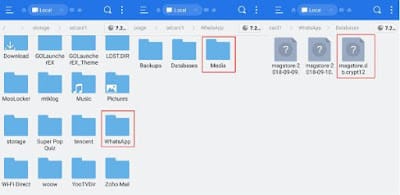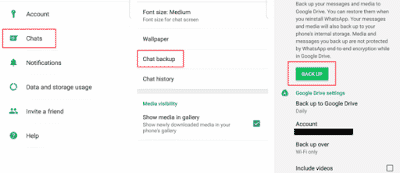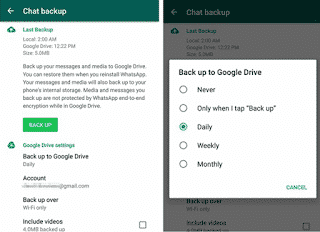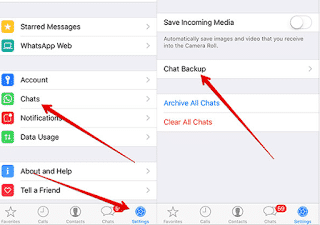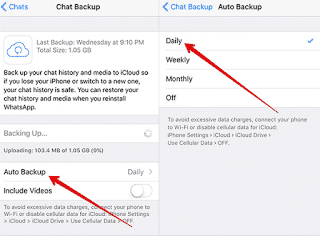|
| How to Recover Deleted WhatsApp Chat Messages on Android iPhone |
With around 1.6 billion users, Whatsapp is the most widely used messaging application in the world. Some people don’t like to keep too many conversations on their cell phones, so they delete messages or entire conversations from time to time. They do this for various reasons, especially for privacy issues, in which case you could put a password to your WhatsApp . It is also a good way to keep your device organized and reclaim storage space. But sometimes problems arise and you need to recover accidentally deleted WhatsApp conversations .
How to recover deleted Whatsapp messages?
When deleting any WhatsApp message or chat, you may think that it is unrecoverable, but there is more than one way to save it. One of the most common is to delete the WhatsApp application and install it again so that the application’s backup is restored. In these cases, you must enter a verification code to activate the account again and it can be somewhat cumbersome. So is there a way to recover deleted WhatsApp messages without deleting the application?
Depending on the brand and the operating system of your mobile, there are several alternatives to recover the deleted messages without getting rid of Whatsapp. Below, we show you the best options so you can restore your chats more easily.
Recover deleted WhatsApp messages from file manager
To know how to recover deleted WhatsApp messages , you must install a file manager application on your mobile. You can search for a free app in the Google Play Store like File Explorer. Once you install the file manager, follow these steps:
- Open the file manager and search the files stored in the SD memory or in the internal memory of the phone for a folder that contains the name “Whatsapp”. Go in and look for a subfolder called “database”.
- In the database subfolder there are several files called “msgstore-YYYYY-MM-DD.1.db.crypt12”. The letters YYYY-DD-MM refer to the year, month and day of the conversations stored in the memory.
- In this file are stored all the WhatsApp conversations made in the last 7 days. Open the file with a text editor, and you’ll be able to review your message history for the current week, including messages not saved in the Google Drive backup.
In addition to this option, you can also be cautious and download your chats before deleting them. This option is ideal if you want to preserve your old WhatsApp conversations , but you no longer want them to take up space on your mobile.
Recover deleted WhatsApp messages without backup
To recover a recently deleted WhatsApp message , it is necessary to go to the backup. However, for this you must reinstall the application. Since the idea is to save time and recover messages easily, this method will serve you if you are wondering how to recover deleted messages from Whatsapp. Follow the next steps:
- Go to the settings of your Android mobile. Open the “Storage” option.
- Now, open the section that says “Applications”, look for Whatsapp in the list of applications installed on the phone.
- Below the “Uninstall” button, there is an option that says “Erase / Delete data”. Select it and wait while the phone completes the action.
- Then, go to the main menu and open Whatsapp. You will need to configure your account again before logging in regularly.
- When you complete the settings, select the “Start with backup” option. This way, you will be able to view all the conversations filed in your account, including the deleted messages before completing the last backup.
This method is also used to recover old deleted WhatsApp conversations , but only those with a maximum of 2 months old. Of course, it will work if you have not changed your device in that time.
Recover WhatsApp conversations with Google Drive backup
The first option to recover deleted WhatsApp messages is obviously with a backup from Google Drive. To retrieve previous messages, you can restore a previous backup. Although it deals with the data of a previous backup, there is the possibility of recovering the messages you need.
Restoring WhatsApp is not very direct, since there is no direct option available through the application. In addition, you must understand that if you have just created a backup of your chats, this way you will not be able to recover previously deleted messages. But if you have a previous backup available, you can restore it to your phone and recover deleted messages. To do this, you must follow the steps below:
- Uninstall WhatsApp from your device and reinstall the application from the Play Store.
- When installed and configured, WhatsApp will search for any linked backup files that have been saved to Google Drive and restore the data on your phone.
- By doing this, you can restore the last backup that was saved in the cloud.
- By setting the backup frequency to 1 week, you can ensure that the most recent conversations are available in your backup.
Set up Google Drive backup
- If you have not already done so, you should enable automatic backups in Google Drive to avoid future ills.
- To make WhatsApp backup open the application and navigate to Settings > Chats > Backup . Here you will find all the information related to backups.
- Set the backup interval , be it daily, weekly, monthly or when you press the Save button . Select the applicable option as you consider convenient in your case. Also choose if you want to upload the backup files only with WiFi or also with mobile data.
Additionally you can check the Include videos option , if you want to include in the backup the videos received or sent in your chats.
Recover deleted WhatsApp messages with an external app
In Google Play you can find countless applications, with uses ranging from the simplest to the absurd. In addition, many applications require access to the privacy of your Google account, so you must be careful about which applications you decide to install. If you are looking for other options to recover deleted messages, there is an application that can get you out of trouble. Best of all, you can view deleted messages without having to uninstall WhatsApp.
The application is called WhatsRemoved . The only permission required by the app is to be able to read the notifications from the phone. WhatsRemoved does not access data stored in your Google account or data from other applications for profit.
Its function is to detect when we delete a WhatsApp message. As it does? Capturing the conversations of all our chats, as well as the notifications of each message received. Thus, if you accidentally delete a message, WhatsRemoved will allow you to recover it like this.
- When you delete a message, either accidentally or due to an unexpected error or failure, WhatsRemoved will give you a notification.
- You must open WhatsRemoved and review the captures made. There you can find the history of notifications and the WhatsApp chat to read the deleted messages.
Recover deleted Whatsapp messages on iPhone
If you have an Apple mobile , do not worry, there is also a way to recover old deleted WhatsApp conversations. To do this, the “Auto Backup” option must be activated on WhatsApp or, failing that, you must have recently completed a backup .
The drawback here is that you will inevitably have to reinstall Whatsapp, since the iPhone is very rigorous with the recovery of data stored on the devices. To recover deleted WhatsApp messages on iPhone, follow these simple steps:
- Uninstall and install WhatsApp from your iPhone, downloading it directly from the AppStore.
- Open the application and enter the security code sent to your phone.
- When you start the app, the message “Restore from iCloud” will appear. Click on the text “Restore Chat History”.
- Now the process of restoring all the chats stored in the WhatsApp backup will begin. This will take several minutes, depending on the density of your history.
- When completing the restoration, select “Next”. Follow the instructions and configure your WhatsApp profile. When completing the configuration you will be able to access all your chats, including the deleted messages.
If you have not previously backed up, you will need to restore your backup from iTunes. To do this, you must connect your iPhone to the computer, open iTunes and restore the backup of the phone prior to the time and date in which you deleted the messages. However, this option is not ideal, as it will restore all the data stored on your iPhone to the factory.