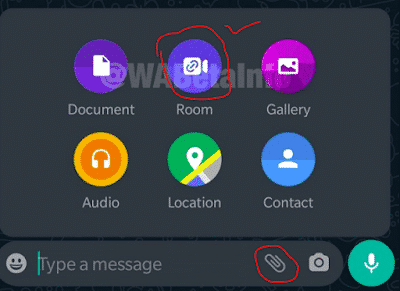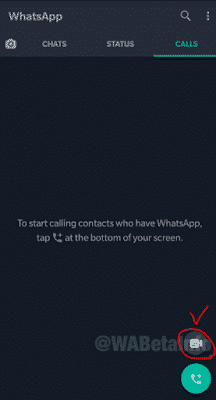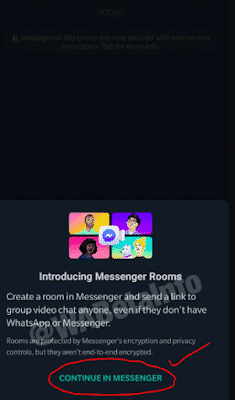|
| How to make video calls of up to 50 people on WhatsApp with Messenger Rooms |
We will explain how to start video calls of up to 50 people from WhatsApp using its integration with Messenger Rooms . It is the alternative to Zoom created by Facebook to be able to make massive group video calls from Messenger. The social network has begun to integrate this technology in other applications, such as WhatsApp.
In this way, if video calls with eight WhatsApp people fall short, you will find a link to start them for more people in Messenger Rooms. It is not something that is implemented directly on WhatsApp, so you will need to have both applications installed , since WhatsApp will send you to Messenger to start your conference room there, being able to then share the links on WhatsApp.
It must be said that this function is now starting to reach the beta versions of WhatsApp. This means that to be able to use it you will have to download the beta version of the application on your mobile, although in the future it is expected that it will end up also reaching the final version that we all have installed.
Check out : How to Get Fake Whatsapp number us canda?
How to start Messenger Rooms from WhatsApp?
- The other option to start a Messenger Room from WhatsApp is through the calls section. In WhatsApp, instead of clicking on the Chats tab where you see all your conversations, you should click on the Calls tab . There, you can click on the Messenger Rooms button that you will see at the bottom right, above the option to start a new call.
- Regardless of the method chosen, you will always find a message in which you are linked to start a room in Messenger . As we said at the beginning, you must also have this application installed because group messages do not open directly on WhatsApp.
- This will take you directly to the process of creating your room in Messenger as we have already explained . They simplify it as much as possible, so all you have to do is click on the Create room button to start it automatically.
- Once you have created the room, you will have to click on the Send link by WhatsApp button that will appear if you have started the process through the other messaging application. You will have it in blue at the bottom of the screen.