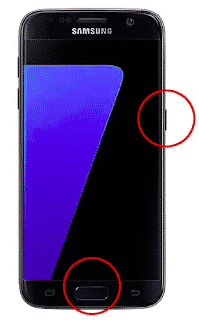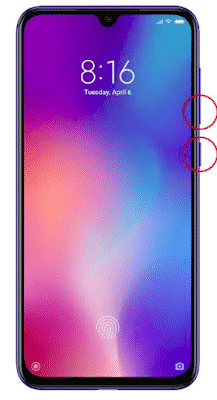|
| How to take screenshots on android & iOS phones |
Today it is the turn of the screenshots on Android . Depending on the manufacturer of your phone and the layer of customization that you have given to Android, the way of doing them can vary, so today we are going to explain the different formulas that you can use.
In iOS and Android there are many options to save things that we do not want to lose, such as Pocket an interesting app to save links and keep them safe. But let’s be frank, sometimes it is easier to make a simple screenshot and save it in the gallery. The two majority mobile operating systems have a dedicated function for this purpose. The process can vary slightly depending on the mobile we have, but in
general terms it always consists of the same thing: pressing two buttons at the same time. Let’s see how to do them on Android and iOS , the iPhone operating system.
To start we will tell you the four most common main methods for most devices, two through combinations of physical buttons and two through software. Later we will also specify which is the specific method for the mobiles of the main manufacturers.
What is a screenshot?
Although its own name implies, a screenshot is nothing more than an image showing the exact content of what, when it was taken, was showing the device’s screen at that moment. Depending on the smartphone, and its configuration, the image may be saved in JPG or PNG format, but it will always be a static image. And in the case of screenshots on Android, the content can be varied: a WhatsApp chat, the Twitter timeline, a document in short, the user can save, in an image, any content that appears on their screen following the procedure described below.
How to take a screenshot on Android, mobiles and tablets?
As we mentioned previously, screenshots on Android are just one of the many functions that the operating system has natively. But on Android, manufacturers have – some of them – their own layers of customization. And this layer of personalization is what, among other things, modifies the flow that must be followed to take a screenshot on Android . Be that as it may, there is a ‘standard method’ for screenshoting on Android, which responds to nothing more than this native feature. It is, so to speak, the standard method of taking screenshots or screenshots on ‘any’ Android mobile or tablet.
- pen the content you want to appear in the screenshot.
- Press and hold the power and volume down buttons.
- A shutter will sound and an on-screen animation will be played notifying of the screenshot.
- Release both buttons.
If the manufacturer of your smartphone or tablet has not modified this native function of the Android operating system, then this is the way to proceed. However, most smartphone manufacturers, in their respective personalization layers they introduce on the operating system, however ‘small’ they are, usually modify the behavior of this function. Why? For the simple reason of the design particularities of its devices, and because conflicts may occur with other functions that they also incorporate to differentiate themselves from their competitors. Or because they consider that other methods are more comfortable for the user.
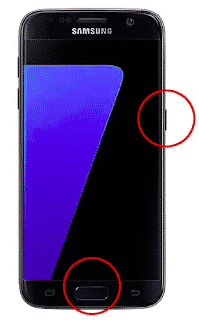
- Press and hold both the power button and the volume button at the same time.
- Press and hold both the power button and the “Home” button (the middle one)
It is most likely the first , since the second was more common when mobiles had physical buttons. Some manufacturers improve screenshots with options such as continuous capturing (ideal for WhatsApp conversations, for example), but if you only want to save what you see on the screen, the process is as simple as you see.
Screenshot with Samsung
With Samsung devices, as almost all have a start key, you will take screenshots by pressing the Start and Power buttons at the same time . In the case of the Galaxy S8, things have changed due to the lack of this button, and they have decided to return to the traditional method. With it you will have to press Volume down and Power .
How to make a screenshot on Samsung Galaxy phones
Standard method
In Samsung mobiles that have a ‘Home’ button , which is the main physical button in the lower part, located in the center, the way to take a screenshot is by pressing the start and start simultaneously .
Alternative method
In terminals that do not have a ‘Home’ button , the procedure is different, but it complies with the standard function in Android. In other words, to take a screenshot we will have to simultaneously press the power and volume down buttons .
Buttonless method
In its personalization layer, for a long time, Samsung offers on its Samsung Galaxy devices an exclusive feature to take screenshots without using the buttons. It must be activated in the device Settings, and it is as simple as sliding your hand across the screen from the right side to the left, covering the entire surface and leaving only the edge of the hand to rest.
How to take screenshots on Apple iOS Phones
In iOS it will depend on the iPhone model that we have, since the iPhone X , XS , XS Max and XR do not have a “Home” button. Thus, the steps to follow are the following:
- On an iPhone X or higher: Press and hold both the Power button and the Volume button at the same time.
- On an iPhone 8 or lower: Press and hold both the power button and the Home button (the only button on the front) at the same time.
- Whether on Android or iOS, the screenshots will be saved in the phone’s gallery and you can share, edit, delete or do whatever you want with it. If you want to get rid of them, the easiest way is to use Google Files on Android or access the “Screenshots” album in the Photos app on iOS.
How to take a screenshot on Huawei phones
Huawei uses the native Android stream for screenshots on most of its smartphones, that is, we have to simultaneously press the power buttons and decrease volume . However, on some of its smartphones, like Samsung, it offers an additional method to differentiate itself from its competitors. We can take advantage of activating it before in the Device Settings, and we will only have to tap twice on the screen with our knuckles.
How to take a screenshot on Sony, LG, Motorola, BQ, Google Pixel and other any mobiles
Sony, in its Sony Xperia terminals, is also committed to the conventional way of making screenshots on Android; that is, to make a screenshot of what is appearing on the display of our Sony Xperia, we simply have to do a simultaneous press on the power buttons and turn down the volume . But also, it offers us another alternative method, which is by holding down the power button until the specific option of taking a screenshot appears on the screen.
In the rest of smartphone brands, and their respective models, the way to take screenshots is Android’s own. Therefore, as we had previously commented, we will have to make a simultaneous press on the power and volume down buttons . The only difference may be given by the location of the power button, but the method is exactly the same.
How to take screenshots on Xiaomi phones
Xiaomi is another one of those brands that have not settled for a single method of taking screenshots. Therefore, on the one hand you can do it by pressing Volume Down and On at the same time , while on the other you can also find the option among those that appear in the notifications menu.